Edit your Profile
Once you have registered yourself on F the couch, you need to complete your profile. The more information you have in your profile the better it is. At all times you would be able to see your profile completion status. It is available under your profile image on all pages
- Basic Info: To update your basic info click your name (top right corner)>Edit Profile>Basic info. Here you can update your information. Your name, phone number and email id cannot be changed from here. Name cannot be changed whereas Phone Number and email id can be changed under settings (process explained under settings section)
- Detailed info: Your detailed info gives us the information about your professional experience and the type of roles you are looking for. To update this, you need to click on your name (top right corner)>Edit Profile>Detailed info. You may choose the any number of talents and fill the corresponding information and save the changes
- Physical attributes: You can update your physical attributes by clicking on your name (top right corner)> Edit profile> Physical attributes. Save the changes once done
Adding Photos to your profile
To add photos to your profile, click on your name (top right corner)>Edit Profile>Photos. You may select and upload the photos here or drag and drop the photos. The number of photos you may upload is dependent on your package. To know more about packages, please see the corresponding section
Adding videos to your profile
To add videos to your profile, click on your name (top right corner)>Edit Profile>Videos. You may select and upload the videos here or drag and drop the videos or else you may also provide a YouTube link of your video. The number of videos you may upload is dependent on your package. To know more about packages, please see the corresponding section
Changing your cover image
Cover image can be changed through the Profile section. To update the cover image, click on your name (top right corner)>Profile. On the Bottom right corner of the cover image you would see an option to update it. You may drag the cover image to position it inside the frame and click on save
Changing your Profile image
To change your profile image, click on your name (top right corner)>Profile. Upon hovering on the profile image you will see a camera button. Clicking on it will open the profile image uploader through which you can crop and upload the profile image
Changing the phone number, email id and account password
You can change your registered email id, phone number or password through this the settings tab under edit profile. For the phone number an otp authentication will be done whereas for mail id a verification link will be sent. Without authentication the mail id and phone number will not be changed. Account password can be changed by entering the old password and then giving a new password
Keeping your profile hidden
In case you wish to keep your profile hidden, you may do so by pushing the ?Show my Profile? slider under the settings tab in edit profile to No
Following or Unfollowing other members
You may follow other members. To do so you just need to click on the follow button on the profile of a member. You would get the notifications when a member uploads new images or videos or when then get selected for a role. You can also unfollow the members by clicking on unfollow button
Packages -Buying, Renewing or upgrading
There are different membership packages available with varying feature access. To buy a package, click on the upgrade button under your name on the top right corner. On the packages page you may compare different packages and select the one that you wish to buy. Once selected you can click on buy now which will take you through the payment process. Once the payment is done and received by our system, the chosen package will be applied to your profile.
A subscription can be renewed at any time till it is active. You just need to click on the renew button and complete the payment. The renewed subscription will be applicable from the day the current subscription lapses
You may also upgrade an existing subscription to a better package. Just click on the upgrade button on the better package and complete the payment process. The leftover amount in the old subscription would be distributed in the upgraded package and you would need to pay only the remaining amount
Applying for Jobs
The number of jobs that you may apply for depends on your package type. You can see the jobs under the Jobs tab in the menu bar. Under this you can see all live jobs under the all jobs tab and matching jobs (ones matching your profile) under the matching jobs tab. Clicking on the job will open the detailed view of the job. After going through it you may apply for the job by clicking on the apply button
Job Application Process
Step 1: Apply for a job
Step 2: Our backend team will review your profile, shortlist you to the second round and send you an audition brief if you are eligible
Step 3: Read the brief and submit your audition video accordingly
Step 4: Check the progress through “Job application status” under the “Jobs” Tab
Step 5: Get called in for your final audition and get hired!
Note: Some jobs have more than two rounds. You would keep getting the information against each job in the job status page